Beam Internal Blog
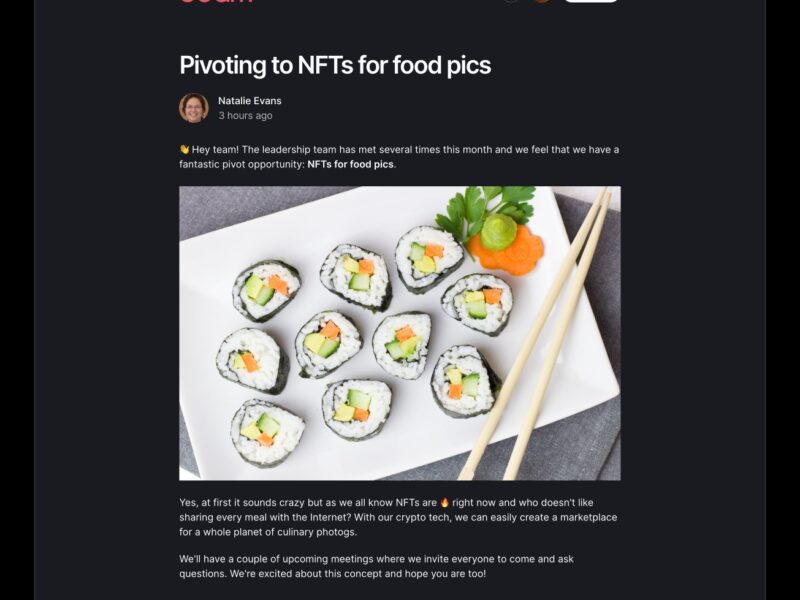
Beam is a simple tool designed for sharing posts within your organization, similar to a lightweight internal blog. It comes with several features including a Markdown-based editor, image drag-and-drop, comments and likes, search functionality, a responsive layout with dark mode support, and an admin role for hiding posts. Here’s how to set up and run Beam:
Setup:
- Install Dependencies: Use
pnpmto install the necessary dependencies. - Create a Database:
- Create a PlanetScale database.
- Generate a connection string for your database in Prisma format.
Alternatively, you can create the PlanetScale database and connection string using the
pscale CLIor GitHub Actions (view instructions on how to do this).
- Set up Environment Variables:
- Copy the provided
.env.exampleto create a new.envfile. - Open the
.envfile and set theDATABASE_URLvariable with the connection string from PlanetScale.
- Copy the provided
- Create Database Schema: Use Prisma to create the database schema.
- Configure Authentication:
- Beam supports GitHub and Okta authentication settings by default. You can also configure it with other common authentication providers thanks to NextAuth.js.
- To configure GitHub authentication, follow the provided instructions.
- To configure Okta authentication, follow the provided instructions.
- If you want to use a different authentication provider supported by NextAuth.js, you can customize it by updating the
lib/auth.tsfile.
- Enable Image Uploads (Optional):
- To enable image uploads, set the environment variable
NEXT_PUBLIC_ENABLE_IMAGE_UPLOADtotrue. - Beam uses Cloudinary for storing uploaded images. You can sign up for a free Cloudinary account.
- Obtain your Cloudinary account details (Cloud Name, API Key, API Secret).
- Update the
.envfile with the following variables:CLOUDINARY_CLOUD_NAME: Your Cloud NameCLOUDINARY_API_KEY: Your API KeyCLOUDINARY_API_SECRET: Your API Secret
- To enable image uploads, set the environment variable
- Configure Slack Notifications (Optional):
- If you want to have new Beam posts published to a Slack channel, follow the provided instructions.
Running the App Locally:
To run the Beam app locally, use the following command:
pnpm dev
Then, open http://localhost:3000 in your web browser to access the app.
Authenticating with GitHub:
The app supports GitHub authentication. You can authenticate using your GitHub credentials.
Deploying to Vercel:
To deploy Beam to Vercel, you can use the one-click deploy option. However, make sure to update your callback URLs after deploying to ensure proper authentication and functionality.